IMPORTANT: The user mailbox you're converting needs an Office 365 license assigned to it before you convert it to a shared mailbox. Otherwise, you won't see the option to convert the mailbox. After converting the mailbox to a shared one, you can remove the license from the user's account.
If you've already deleted the user account, see Convert the mailbox of a deleted user.
- Sign in with your Office 365 admin account at https://portal.office.com/adminportal/home.
- On the Active users page, select the user whose mailbox you want to convert.
- On the user's page, expand Mail Settings and click Convert to shared mailbox. You won't see this option if the user doesn't have an Office 365 license assigned to them.
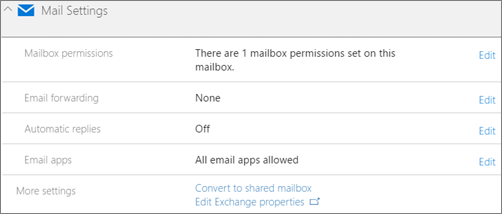
- Click Convert to complete the conversion.
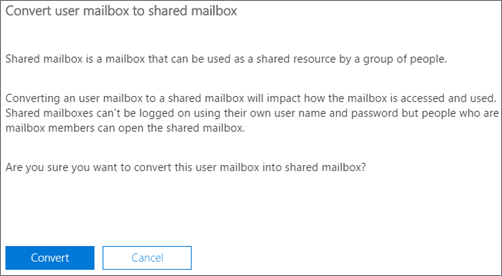
- After the conversion is complete, you can remove the license from the user, and stop paying for it.
- For everything else you need to know about shared mailboxes, please see Create a shared mailbox.
Convert the mailbox of a deleted user
Let's say you've deleted a user account and now you want to convert their old mailbox to a share mailbox. Here's what you need to do:
- Make sure an Office 365 license is assigned to it.
- Wait 20-30 minutes for their mailbox to be recreated.
- Now follow the instructions on this page to convert their mailbox to a shared mailbox.
- After that's done, you can delete the user's account and stop paying for their Office 365 license.
- Add members to the shared mailbox.
Convert a user's mailbox in a hybrid environment
If this shared mailbox is in a hybrid environment, it's recommended that you move the user mailbox back to on-premises, convert the user mailbox to a shared mailbox, and then move the shared mailbox back to the cloud.
Convert a user mailbox to a room or equipment mailbox
You can also convert a mailbox from one mailbox type to another, but you'll have to perform these tasks using Exchange PowerShell. Check out Convert a Mailbox for more details.
Nenhum comentário:
Postar um comentário