How to delete cached Windows Updates in Windows 7/8
I
recently ran across a machine that was having problems installing
Windows Updates. It would seemingly go through fine but upon restarting
it would change from “Configuring Updates” to “Failure configuring
Windows Updates. Reverting Changes.”
In
troubleshooting, a theory was to delete the update that had been
downloaded and have Windows Updates re-download it. In case the
downloaded update was corrupted, this would get a fresh download of the
update and try installing again.
To
delete the downloaded updates in Windows Vista, 7, or 8, browse to
C:\Windows\SoftwareDistribution\Download. (You may have to show hidden
files to browse there.) Then select all the files (Ctrl+A) and delete
them.
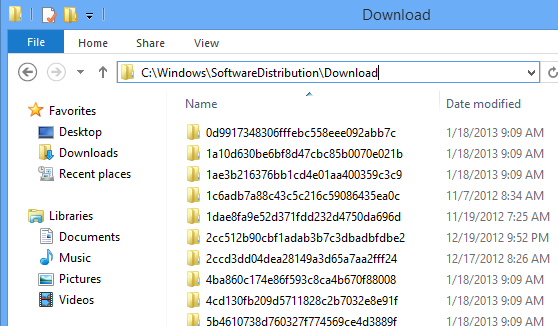
Once
the files are deleted, restart the computer. Otherwise, you will
receive an error message if you try to install Windows Updates without
restarting.
After the restart, you will hopefully be greeted with a message stating Windows updates have been successfully installed.
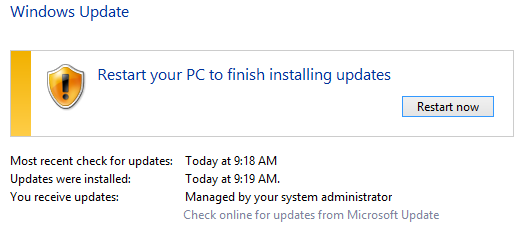
Nenhum comentário:
Postar um comentário