The translation tool helps you reach a global audience much better, as your forms can cater to a multilingual audience. It will help your visitors control the language that your form reads in, bringing you higher conversion and satisfaction rates.
How to make your forms multilingual (translatable to different languages)
1. Edit an existing form or create a new one
2. Click "Preferences"
3. In the Preferences window, scroll down while you are in General tab
4. Look for the "Languages" and click "Add" button
3. Click on Add New and search for your language.
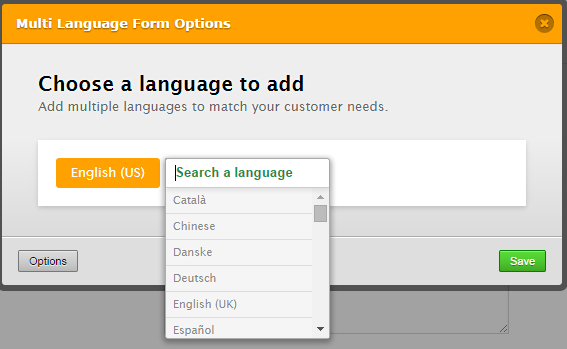
4. Now select the language and the translation window for the selected language should open up. You can now start adding the translation:
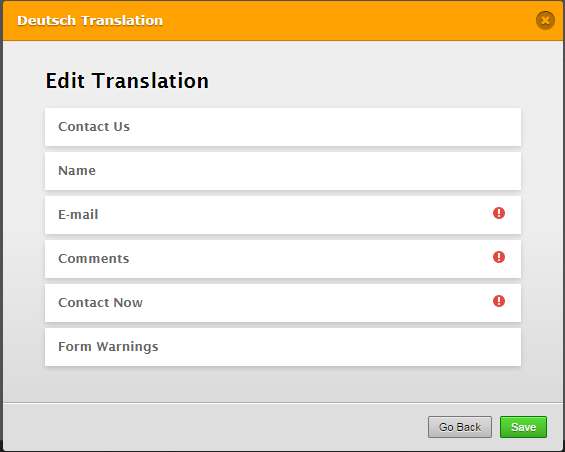
Take note of the warning in red icons, that means that the particular field is not translated automatically or there's no translation available into our system. You have to click on it and translate:
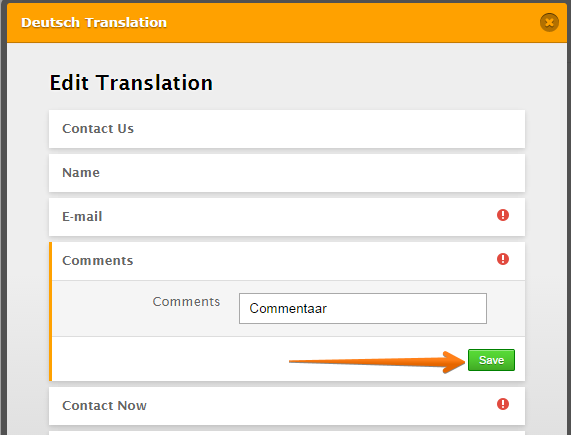
5. When you're done, just simply click "Save" buttons.
Now, if you want to have the added language as the default one, just simply click on it, and click "Set Default" option:
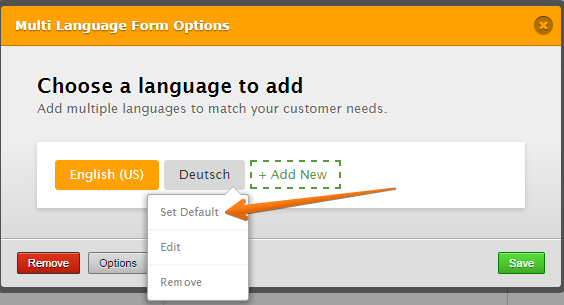
Lastly, to make the form to detect the language of the browser. Simply click on the "Options" button:
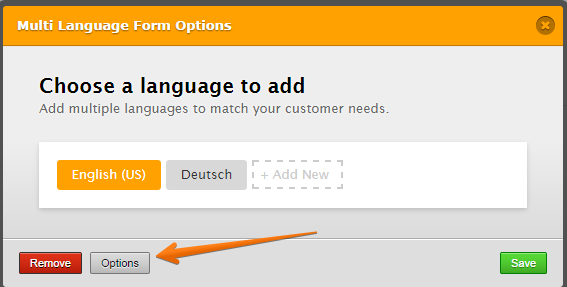
Check the option for "Detect user browser language":
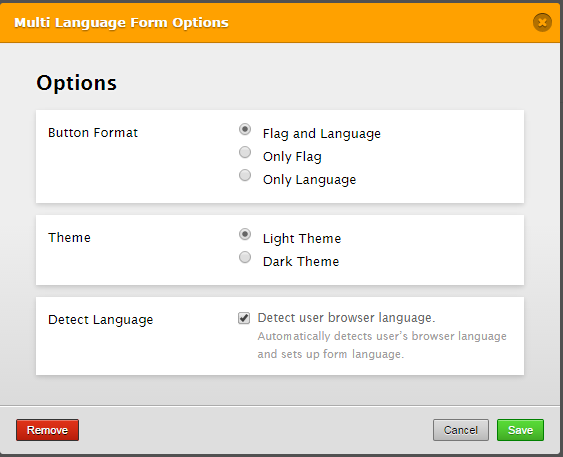
From there, you can also choose the "Button Format" and the "Theme". Again, don't forget to save the entire changes to the form.
Nenhum comentário:
Postar um comentário